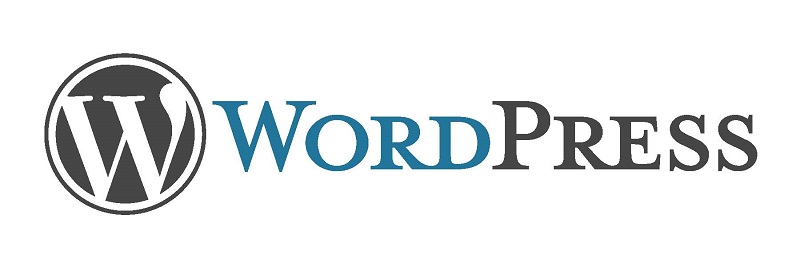
The first website I wrote was written in HotDog using HTML code. What that means in everyday language is – it was written a long time ago and my knowledge and skills were very out of date. So when I started an online business, I had the choice of learning a lot of programming or finding an alternative. As I was still working two jobs and had a busy family life I decided on the second. I had heard of WordPress, but didn’t think I had the time to learn it, so I used SiteBuilder. What a mistake! It was very limited in what I wanted to do, in was non-responsive (not mobile friendly) but the main reason that I decided I needed to change was that the SEO was terrible.
WordPress.com vs WordPress.org
WordPress is a publishing platform, used by millions of websites, that makes it easy for anyone to publish online. It comes in two flavors: the fully hosted WordPress.com, and the self-hosted version available at WordPress.org. There are many reasons why, I believe that as an online business you should look at self hosting your own WordPress site and not use WordPress.com. By hosting your own WordPress:
- You have complete control of your site.
- No limitation on themes.
- There are no limitations on including ads or affiliate inks (ads and affiliate links are not allowed on WordPress.com).
- There are hundreds of plug-ins and widgets that you can download to extend the functionality of your site, including commerce related plug-ins such as shopping carts.
- You are free to upload any files that you require (on WordPress.com you have no ftp access).
So while WordPress.com can be a good choice for the non-business blogger, for a business WordPress.org is much more suitable. As this is a site for online businesses; this article will look at WordPress.org only.
There are several Content Management Platforms out there- So why WordPress?
Over 60 million people use WordPress for the websites. What makes WordPress such a good choice? The best thing about WordPress to me is that, without any customization it has excellent SEO which can be further improved with plug-ins. Secondly, WordPress is highly customizable so that you can design your website just the way you want to, with the functionality you require. There are literally hundreds of WordPress plugins available that extend its functionality and thousands of themes, many free, which change the look and feel of the site. WordPress is very simple to install. Most web hosts have a one-click installer and some now have specific WordPress packages where WordPress comes pre-installed. WordPress is very quick to get up and running. This site was set up in only a couple of hours – and I had never developed a site in WordPress before.
The Dashboard
The Dashboard is the first screen that you can see when you log into your site.
You can always return to your dashboard by clicking “dashboard” on the top of the main navigation menu on the left. The dashboard gives you an overview of your site and allows you quick and easy access to your sites contents. The dashboard is highly customizable. The dashboard screen presents information in blocks called modules. When first set up, the main dashboard screen contains five modules: At a Glance, Activity, Quick Draft, WordPress News, and Welcome. All of these can be moved about using drag and drop, deleted and others added. At a Glance tells you how many pages, posts and comments you have as well as what version of WordPress you are running and what theme you are using. Activity includes the upcoming scheduled posts, recently published posts, and the most recent comments on your posts and allows you to accept, reject and reply to them.
WordPress Themes
The theme of the website affects not just how the website looks, but also the functionality of the site. The theme, itself, is a collection of files, called template files. There are about 10 000 themes, of which nearly 2000 are free and the rest are premium. How to choose the best theme for you can be bewinldering. I talk more about, my choice of theme – in the article on the Genesis Framework. Here I offer a few things to consider when choosing a theme.
- Graphical design. Most inexperienced people will choose a theme entirely on how it looks – and this is important. Your website is the “home” of you business on the internet and your is an integral part of your personal brand. People really do judge books by their cover and businesses by the look of their website. So, this is a primary consideration.
- Responsiveness. That means that it displays well on a range of devices including a desk top computer, laptop, tablet and smartphone. It is estimated that 40% of time spent online is done so on a mobile device (20% if you count only smartphones) and this number is growing. Yet, less than half of all websites are responsive.
- Functionality. A website must be able to do what you want it to. If you want to set up a portfolio site, then a newspaper / information theme is probably not the best choice.
- Degree of Flexibility. Some themes are highly customizable while others are very restrictive. Often the more restrictive are easier to use, while the most flexible more suitable for a more advanced user. Compromise may be the key.
- SEO (search engine optimization). SEO allows you to rank higher in search engine results pages (SERPs). This is obviously pivtal in bringing traffic to your website. While WordPress has great SEO, some themes are more SEO friendly than others.
- Navigation. How does the menu system work and is it located where you want.
- Support. Once bought, is there any support for the theme or are you left entirely on your own. Is there documentation to help, a forum or training information provided?
- Regular updates. This in one area where premium themes tend to do much better than free themes. There are normally two main WordPress updates a year and so it is essential that themes are regularly update to ensure that they work with the latest edition of WordPress.
Once you have chosen your theme, you need to install it. To do so go:
- Download your chosen theme, to your computer (unless you have chosen to use one that automatically comes with WordPress).
- In your WordPress site go to the main navigation panel on the left.
- Go to appearance > themes.
- Click “Add new”
- Click “upload”
- Click “choose file”
- Find the .zip file on your computer and click “open” (or double click file)
- Click “install now”
Now customize your theme to create the ideal website for your business.
Plugins and Widgets
A plugin is an application that extends the functionality of WordPress. It is a tool that is visible only to the site admin and does not interface with the public in any way. The uses of plugins include: SEO optimization, custom form managers, site map generators, social media, stats, eCommerce and more. Plugins can be added, activated or edited from the main navigation panel.
Widgets add content and features to your sidebars and other widget specified areas such as the footer. Widgets include sign up forms, features pages, post archives, images, calendar, category list, search, arbitrary text or html and more. Widgets can be accessed from a link on the main page of the dashboard or the “Appearance” tab of the main navigation panel. Widgets can be added to the site by dragging and dropping to the desired widget area.
Further Training Videos
Clearly WordPress is much more complex than the brief introduction given here. In the article on the Genesis Framework there is a generous offer to gain access to further WordPress Training Videos.